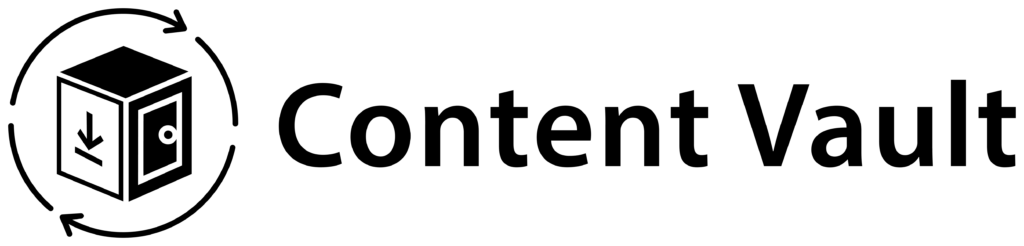The Subscriptions page in Content Vault is your central hub for viewing, managing, and tracking all of your subscription plans. From here, you can quickly check subscription statuses, customer activity, billing frequency, and revenue performance.
Step 1: Accessing the Subscriptions Page
- From your Shopify admin, open Content Vault.
- In the sidebar, click Subscriptions.

Step 2: Understanding the Subscription List
Each subscription in the list provides key details at a glance:
- Name – The title you gave your subscription plan.
- Status – Indicates the current state of the subscription:
- Active – Customers can purchase and use this subscription.
- Draft – The plan is created but not yet active.
- Inactive – The subscription is no longer available.
- Type – The subscription model used:
- Content Pass – Subscribers get a set number of downloads each billing cycle.
- Library Access – Subscribers get full access to all linked content.
- Content Drip – Subscribers receive content gradually over time.
- Frequency – How often customers are billed (e.g., monthly, weekly).
- Active Customers – The number of subscribers currently on this plan.
- Revenue – Displays the recurring revenue generated by this subscription.

Step 3: Managing Subscriptions
From the Subscriptions page, you can:
- Create a New Subscription – Click Create new subscription to set up a new plan.
- View Subscription Details – Click the subscription name to edit or update its settings.
- Monitor Customer Activity – Click the number under Active Customers to see which customers are subscribed.
- Track Revenue – Review the revenue column to evaluate performance.
Summary
The Subscriptions page helps you:
- Stay on top of all your plans in one place.
- Quickly identify which subscriptions are performing best.
- Manage customers and make adjustments as needed.