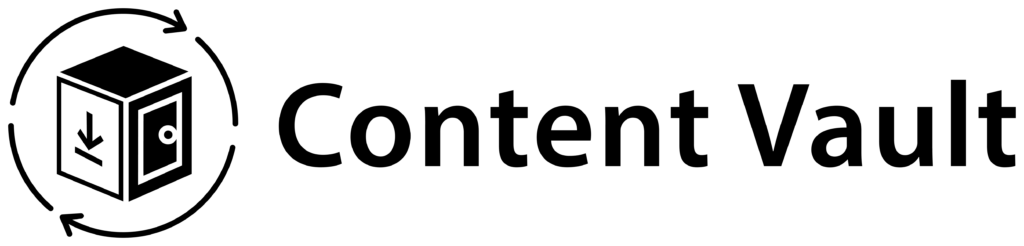Managing customers in Content Vault is simple with the built-in Customers section. From here, you can view customer details, track billing history, monitor file activity, and adjust subscriptions when needed.
Step 1: Access the Customers Section
From the Content Vault sidebar, click Customers.
You’ll see a full list of all subscribers, including their status, start date, next billing date, and last payment status.

Step 2: Search, Filter & Sort Customers
At the top of the customer list, you can quickly find specific customers by using the search bar (name, email, or subscription name).
You can also:
- Filter by subscription status (Active, Paused, Cancelled).
- Sort customers by Name, Start Date, or Next Billing Date.
This makes it easy to manage a large subscriber base and quickly focus on the customers you need.


Step 3: View Customer Details
Click on any customer’s name to open their profile. Here you’ll find:
- Subscription status & duration (Active, Paused, or Cancelled).
- Billing details including frequency, past orders, and payment results.
- Lifetime spend showing total value of this customer.
- File activity showing downloads and usage.
- Emails sent with timestamps and open status.
- Notes section for adding internal remarks.
⚡ Drip Subscription Tracking (New):
If the customer is on a drip subscription, you’ll also see:
- Current Drip – which drip they are on and when it was last delivered.
- Next Drip – the exact date and time when their next content drop will be sent.
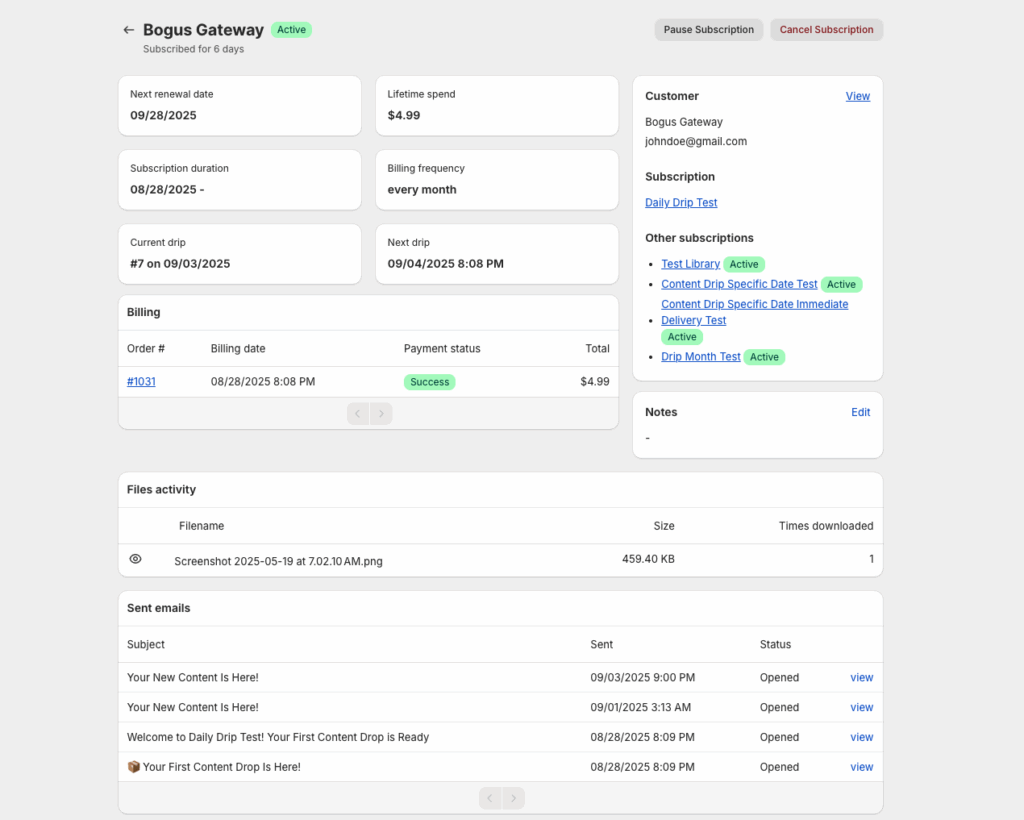
Step 4: Manage Subscriptions
From the customer profile, you can directly Pause or Cancel a subscription using the buttons at the top right.
- Pause → Temporarily stops billing and access.
- Cancel → Ends the subscription (customers will keep or lose access depending on your subscription rules).
You can also review billing history, track downloads, and edit customer notes to keep internal records organized.
💡 Tip: Use the Pause option instead of Cancel if the customer just needs a short break. This way, they can resume later without setting up a new subscription.