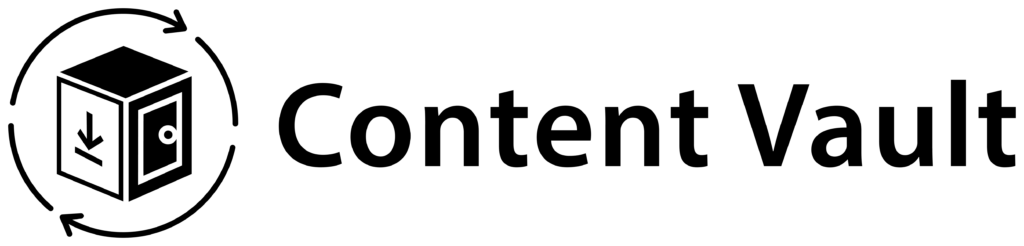A Content Pass subscription allows you to give subscribers a set number of downloads each billing cycle. Think of it like a Shutterstock-style plan—instead of unlimited access, subscribers get a monthly allowance of files they can download from the products you’ve linked.
For example, you could offer a plan that includes 10 downloads per month. Customers can choose any files linked to that subscription, and their download allowance automatically resets each month when the subscription renews.
This model is ideal for selling large content libraries—such as stock photos, templates, or design assets—where you want to limit how much can be downloaded while still keeping customers on a recurring subscription.
Step 1: Create a New Subscription
- Go to Apps > Content Vault > Subscriptions in your Shopify admin.
- Click Create new subscription and choose Content Pass.

Step 2: Add a Plan Name
- Enter a Name for your subscription (e.g., Monthly 10-Download Pass).
- This name will appear on your storefront.

Step 3: Add a Subscription Product
- Select the product in your Shopify store that customers will purchase to begin their subscription.

Step 4: Set Subscription Frequency
- Decide how often customers should be billed (e.g., every 1 month).

Step 5: Configure File Delivery Settings
- Under File delivery settings, set the maximum number of files that can be downloaded each billing cycle.
- Example: 10 files every 30 days.
- Leave blank if you want unlimited downloads.

Step 6: Set Product Linking Settings
- Choose how products will be linked to the subscription:
- Manually link products – Select only specific products.
- Link all products – Give access to every product in your store.
- If you select Manually link products, click Digital Product configuration and select the products you want included.

7. Configure Linked Products
When you save your subscription, you’ll see a popup. Click Configure Linked Products to start assigning products.

8. Select Products to Include
Choose which products subscribers can download files from under this subscription.

9. Link Files to Products
For each product you’ve linked, make sure you also connect the actual digital files. Without files attached, subscribers won’t have anything to download.
- Click on a product (e.g., Mountain Images)
- Upload or select files to connect to that product


10. Activate the Subscription
Once all products and files are linked, set your plan to Active so customers can subscribe.

That’s it! 🎉 You’ve successfully set up your first coupon with Klip. Your store is now ready to showcase clippable coupons that engage customers and help drive more sales.

✅ Tip: You can create multiple Content Pass subscriptions—such as a “5 downloads/month” plan and a “20 downloads/month” plan—at different price points to give your customers flexibility.
✅ Tip: You can configure billing retry rules and failed payment handling in the Settings page of Content Vault. This ensures smooth renewals and reduces churn. Learn more in our guide: Handling Failed Payments & Cancellations.